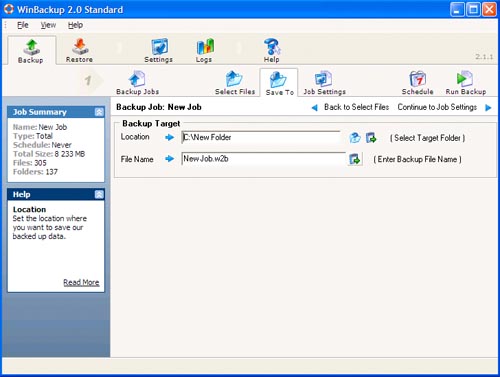
In the next step you need to select the backup target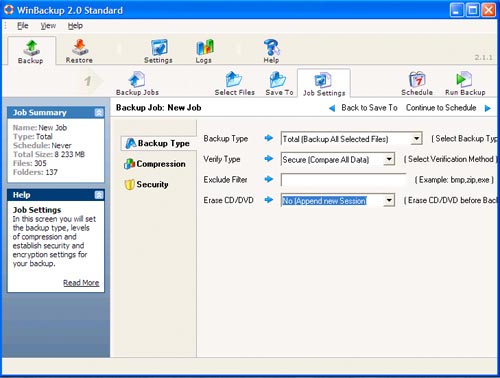
Now you need to customize the backup job. First, you need to select under "Backup Type" whether you want a complete backup or updating an existing backup. Then you can set whether you like to verify the data and if there is any files that you like to exclude. In case you are using a CD-RW/DVD-RW you can select to auto erase this media each time.
Under “Compression” can you set the backup compression level. There are 4 options available: None (No compression), Fast (Low compression), Normal (Normal compression), and Max (Maximum compression). This setting is default at Normal, which is the best compromise between used disk space and CPU usage.
Under “Security” you can set the security level. The following options are available: None (No security), Low (Password protection), Medium (Fast encryption), and High (Strong encryption). The default setting is here at "None", however, if you run WinBackup in a business environment you might want to change this to "Medium" or "High".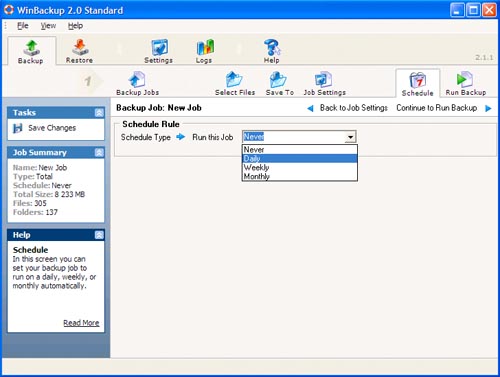
Now you can select how often the backup should be done.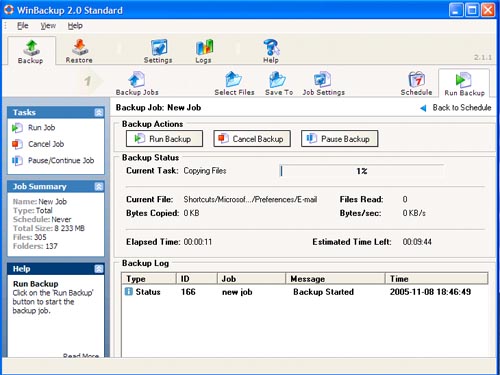
Then you can finally run the backup. The backup of 1GB data takes on an Athlon XP 3000+ system between 5 minutes and 40 minutes. This depends on the compression and encryption level.
Conclusion
WinBackup 2.0 is overall an easy to use backup solution. Features such as the backup schedule and the encryption makes this even more an interesting solution for businesses.
Windows
-
Microsoft 11834
Visual Studio Code 1.99.0 released
by Philipp Esselbach -
Microsoft 11834
Windows Package Manager 1.10.390 released
by Philipp Esselbach -
Windows 11 555
Windows 11 Insider Preview Build 26200.5518 (Dev Channel) released
by Philipp Esselbach
Linux
-
Software 43092
Bootstrap 5.3.5 released
by Philipp Esselbach -
Fedora Linux 8912
Kernel 6.14 and A11Y Test Week for Fedora 42
by Philipp Esselbach -
KDE 1589
KDE neon 20250403 released
by Philipp Esselbach
macOS
-
Apple 10268
macOS Sequoia 15.5, iOS 18.5, visionOS 2.5, tvOS 18.5, and watchOS 11.5 Beta 1 released
by Philipp Esselbach -
Apple 10268
macOS Sequoia 15.4, iOS 18.4, visionOS 2.4, and tvOS 18.4 released
by Philipp Esselbach -
Apple 10268
macOS Sequoia 15.4, IOS 18.4, iPadOS 18.4, tvOS 18.4, watchOS 11.4, visionOS 2.4 release candidates released
by Philipp Esselbach
