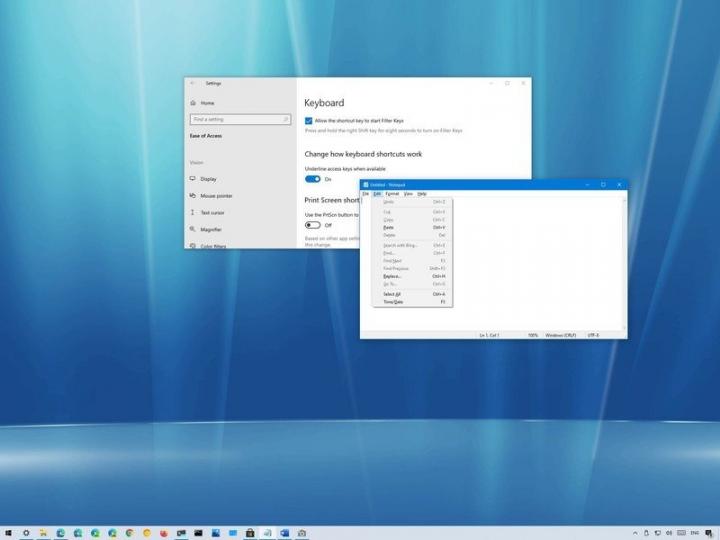Speed up menus navigation with Windows 10 underline shortcut – here's how.
The underline shortcut can help you speed up navigation and actions on Windows 10, and here's how to use it. On Windows 10, the underline keyboard shortcut is a feature that has been around for a long time, and it enables you to quickly navigate menus and select items of applications without the need to use the mouse. The feature works by underlining a letter of the option label, which indicates the key you need to press in combination with the "Alt" key to select the item. In previous versions, the underline access keys functionality was enabled by default, but now it is a feature that you must turn on manually. If you want to dial up your productivity a bit, Windows 10 lets you enable the Alt-Underline keyboard shortcut feature through the Ease of Access settings.
Speed up menus navigation with Windows 10 underline shortcut – here's how.
Windows Central published a tutorial showing you the steps to enable and use the Alt-Underline on Windows 10.